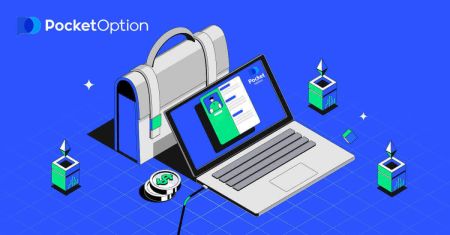Pocket Option Download
The Pocket Option application is a powerful tool for traders who prefer accessing the platform directly from their laptops or desktop computers. With a streamlined interface and all essential trading features, the app ensures a seamless experience for both Windows and macOS users.
This guide walks you through the process of downloading and installing the Pocket Option application on your laptop or PC.
This guide walks you through the process of downloading and installing the Pocket Option application on your laptop or PC.
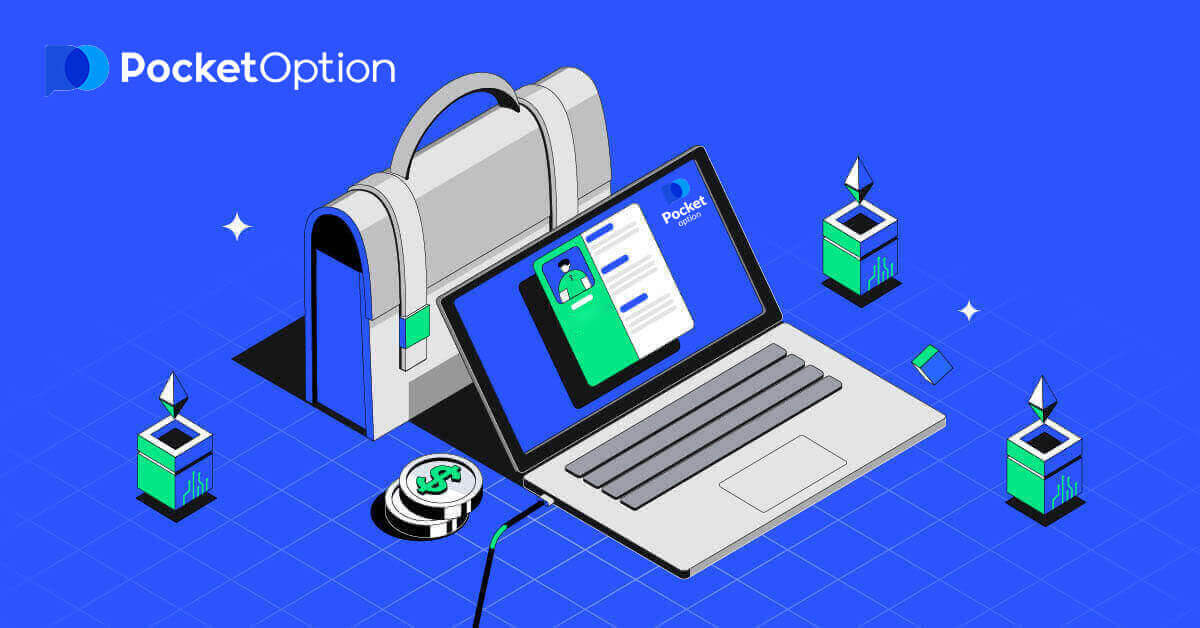
How to Download and Install Pocket Option App on Laptop/PC
The Desktop app of the trading platform is exactly the same as web version of it. Consequently, there won’t be any problems with trading and transferring funds.Download the official Pocket Option app here on your Laptop/PC.
Get the Pocket Option App
After download successfully, follow these steps to install it on your Laptop/PC:
1. Locate and double-click the PocketOptionSetup.msi file. (It will usually be in your Downloads folder.)

2. A dialog box will appear. Follow the instructions to install the software.

3. The software will be installed. You can now open the application (It will usually be in your desktop screen.)
After Running it. It will take you to the demo trading page. Click "CONTINUE DEMO TRADING" to start trading with $10,000 in Demo Account


In order to continue using the account, save trading results and can trade on a real account. Click "REGISTRATION" to create a Pocket Option account.

There are three available options: signing up with your email address, Facebook account or Google account as below. All you need is to choose any suitable method and create a password.
How to Register with an Email
1. You can sign up for an account on the platform by clicking the “Registration” button in the bottom left corner.
Or click the “Registration” button in the upper right corner.

2. To sign-up you need to fill in the necessary information and click "SIGN UP"
- Enter a valid email address.
- Create a strong password.
- Read agreement and check it

Finally, you access your email, Pocket Option will send you a confirmation mail. Click the link in that mail to activate your account. So, you will finish registering and activating your account.

Congratulation! You have registered successfully and your email is verified.

If you want to use Demo Account, click "Trading" and "Quick Trading Demo Account"

Click "CONTINUE DEMO TRADING"

Now you are able to start trading. You have $1,000 in Demo Account, you can also trade on a real account after depositing.

If you want to use Real Account, click "Trading" and "Quick Trading Real Account"

To start Live trading you have to make an investment in your account (Minimum investment amount is $10).
How to make a Deposit in Pocket Option

How to Register with a Google account
1. To sign up with a Google account, click on the corresponding button in the registration form.
2. In the newly opened window enter your phone number or email and click "Next".

3. Then enter the password for your Google account and click “Next”.

After that, follow the instructions sent from the service to your email address.
Conclusion: Trade Seamlessly with the Pocket Option Desktop App
Downloading and installing the Pocket Option application for your laptop or PC is a simple process that enhances your trading experience. Whether you’re using Windows or macOS, the app provides fast, secure, and efficient access to the platform’s robust features. Install it today to trade with confidence and convenience directly from your desktop.