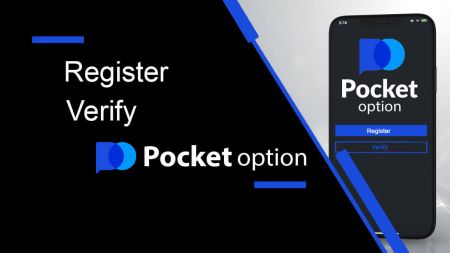How to Register and Verify Account on Pocket Option
This guide provides a comprehensive walkthrough for both steps, making it easy for you to begin your trading journey.
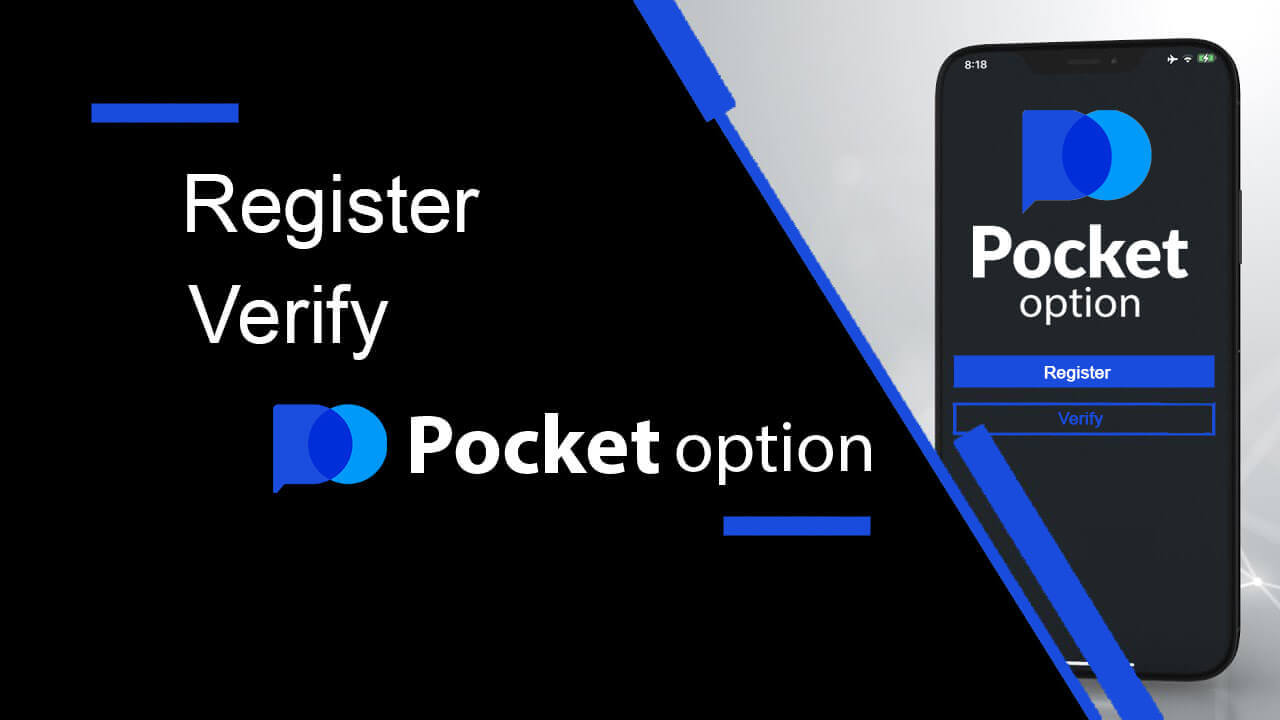
How to Register an Account on Pocket Option
Start Pocket Option Trading in 1 Click
Registration on the platform is a simple process that only takes a few clicks. In order to open the trading interface in 1 click, click on the “Start in one click” button.
This will take you to the demo trading page. Click "Demo Account" to start trading with $10,000 in Demo Account.


In order to continue using the account, save trading results and can trade on a real account. Click "Registration" to create a Pocket Option account.

There are three available options: signing up with your email address or Google account as below. All you need to do is choose a suitable method and create a password.
How to Register a Pocket Option Account with Email
1. You can sign up for an account on the platform by clicking the “Registration” button in the upper right corner.
2. To sign up you need to fill in the necessary information and click "SIGN UP"
- Enter a valid email address.
- Create a strong password.
- Read and accept the agreement.

Pocket Option will send a confirmation mail to your email address. Click the link in that mail to activate your account. So, you will finish registering and activating your account.

Congratulation! You have registered successfully and your email is verified.

If you want to use a Demo Account, click "Trading" and "Quick Trading Demo Account".

Now you are able to start trading. You have $1,000 in your Demo Account.

You can also trade on a Real account, click "Trading" and "Quick Trading Real Account".

To start Live trading you have to make an investment in your account (Minimum investment amount is $5).
How to make a Deposit on Pocket Option
How to Register a Pocket Option Account using Google
1. To sign up with a Google account, click on the corresponding button in the registration form.
2. In the newly opened window enter your phone number or email and click "Next".

3. Then enter the password for your Google account and click “Next”.

After that, you will be taken to your personal Pocket Option account.
Register an Account on the Pocket Option App for iOS
Registration on the iOS mobile platform is also available for you. Click "Registration".
- Enter a valid email address.
- Create a strong password.
- Check the agreement and click "SIGN UP".

Congratulation! you have registered successfully, click "Cancel" If you want to trade with a Demo Account first.


Choose "Demo account" to start trading with $1000 in balance.


If you want to trade with a Real account, click "Deposit" in the Live account.

Register an Account on the Pocket Option App for Android
If you have an Android mobile device you need to download the Pocket Option app from Google Play or here. Simply search for “Pocket Option” and install it on your device.The mobile version of the trading platform is exactly the same as its web version. Consequently, there won’t be any problems with trading and transferring funds. Moreover, Pocket Option trading app for Android is considered to be the best app for online trading. Thus, it has a high rating in the store.

Click "Registration" to create a new Pocket Option account.

- Enter a valid email address.
- Create a strong password.
- Check the agreement and click "REGISTRATION".

Congratulation! you have registered successfully, click "Deposit" to trade with the Real account.

Choose a suitable deposit method for you.

Click "Cancel" for trading with Demo Account.


Click Demo account.

You have $1,000 in your Demo Account.

Register an Account on Pocket Option using Mobile Web
If you want to trade on the mobile web version of Pocket Option trading platform, you can easily do it. Initially, open up your browser on your mobile device. After that, visit the website of the broker.Click "Menu" in the upper left corner.

Click the "REGISTRATION" button.

At this step we still enter the data: email, password, accept the "Agreement" and click "SIGN UP".

Here you are! Now you will be able to trade from the mobile web version of the platform. The mobile web version of the trading platform is exactly the same as a regular web version of it. Consequently, there won’t be any problems with trading and transferring funds.
You have $1,000 in your Demo Account.

Frequently Asked Questions (FAQ)
Differences between Digital and Quick Trading
Digital Trading is the conventional type of trade order. Trader indicates one of the fixed timeframes for "time until purchase" (M1, M5, M30, H1, etc.) and places a trade within this timeframe. There is a half-minute "corridor" on the chart consisting of two vertical lines — "time until purchase" (depending on the specified timeframe) and "time until expiration" ("time until purchase" + 30 seconds).Thus, digital trading is always conducted with a fixed order closing time, which is exactly at the beginning of each minute.

Quick trading, on the other hand, makes it possible to set exact expiration time and allows you to utilize short timeframes, starting from 30 seconds before expiration.
When placing a trade order in quick trading mode, you will see only one vertical line on the chart — "expiration time" of the trade order, which directly depends on the specified timeframe in the trading panel. In other words, it is a simpler and faster trading mode.

Switching between Digital and Quick Trading
You can always switch between these types of trading by clicking on the "Trading" button on the left control panel, or by clicking on the flag or clock symbol underneath the timeframe menu on the trading panel.
Switching between Digital and Quick Trading by clicking on the "Trading" button

Switching between Digital and Quick Trading by clicking on the flag
How to switch from a Demo to a Real account
To switch between your accounts, follow these steps:1. Click on your Demo account in the top of the platform.

2. Click “Live Account”.

After making a deposit successfully, you can trade with the Real account.
How to make a Deposit at Pocket Option
How to Verify Account on Pocket Option
Verify Pocket Option Account using Email Address
Once you’ve signed up, you will receive a confirmation email (a message from Pocket Option) which includes a link that you need to click to verify your email address.
If you haven’t received the email right away, open your Profile by clicking "Profile" and then click "PROFILE"

And in the “Identity info” block click on the “Resend” button to send another confirmation email.

If you do not receive a confirmation email from us at all, send a message to [email protected] from your email address used on the platform and we will confirm your email manually.
Verify Pocket Option Account using Identity
The Verification process starts once you fill in Identity and Address information in your Profile and upload the required documents.
Open the Profile page and locate the Identity status and Address status sections.
Attention: Please note, you need to enter all the personal and address information in the Identity status and Address status sections prior to uploading documents.
For identity verification we accept a scan/photo image of the passport, local ID card (both sides), drivers license (both sides). Click or drop the images in the corresponding sections of your profile.

The document image must be colored, uncropped (all the edges of the document must be visible), and in high resolution (all information must be clearly visible).
Example:


Verification request will be created once you upload the images. You can track the progress of your verification in the appropriate support ticket, where a specialist will reply.
Verify Pocket Option Account using Address
Verification process starts once you fill in Identity and Address information in your Profile and upload the required documents.
Open the Profile page and locate the Identity status and Address status sections.
Attention: Please note, you need to enter all the personal and address information in the Identity status and Address status sections prior to uploading documents.
All fields must be completed (except the “address line 2” which is optional). For address verification we accept paper-issued proof of address document issued in the account holder’s name and address not more than 3 months ago (utility bill, bank statement, address certificate). Click or drop the images in the corresponding sections of your profile.

The document image must be color, high-resolution and uncropped (all the edges of the document are clearly visible and uncropped).
Example:

Verification request will be created once you upload the images. You can track the progress of your verification in the appropriate support ticket, where a specialist will reply.
Verify Pocket Option Account using Bank Card
Card verification becomes available upon requesting a withdrawal with this method.
After the withdrawal request is created open the Profile page and locate the "Credit/Debit Card verification" section.

For bank card verification you need to upload scanned images (photos) of the front and back sides of your card to the corresponding sections of your Profile (Credit/Debit Card verification). On the front side, please cover all digits except the first and last 4 digits. On the back of the card, cover the CVV code and make sure the card is signed.
Example:

A verification request will be created after the process is initiated. You can use that request to track the verification progress or to contact our support team for help.
Conclusion: Your Key to Seamless Trading on Pocket Option
Registering and verifying your account on Pocket Option is a straightforward process that opens the door to a secure and efficient trading experience. By completing these essential steps, you can enjoy full access to the platform’s features while ensuring the safety of your transactions.
Take the first step today—register and verify your account on Pocket Option to embark on your trading journey with confidence!